Know how to Redirect an Entire Website to Another Domain Without Losing Search Engine Rankings.
If you have an established website and you want to move to a new domain name without losing your search engine rankings, it’s important to follow a few key steps to ensure that your website stays in good standing with search engines. This process can seem daunting, but with a little preparation, it can be done quickly and easily. In this article, we will discuss how to redirect an entire website to another domain without losing the search engine rankings, how to preserve the URL structure, and what precautions to take. We will also recommend some WordPress plugins that can be helpful in this process.
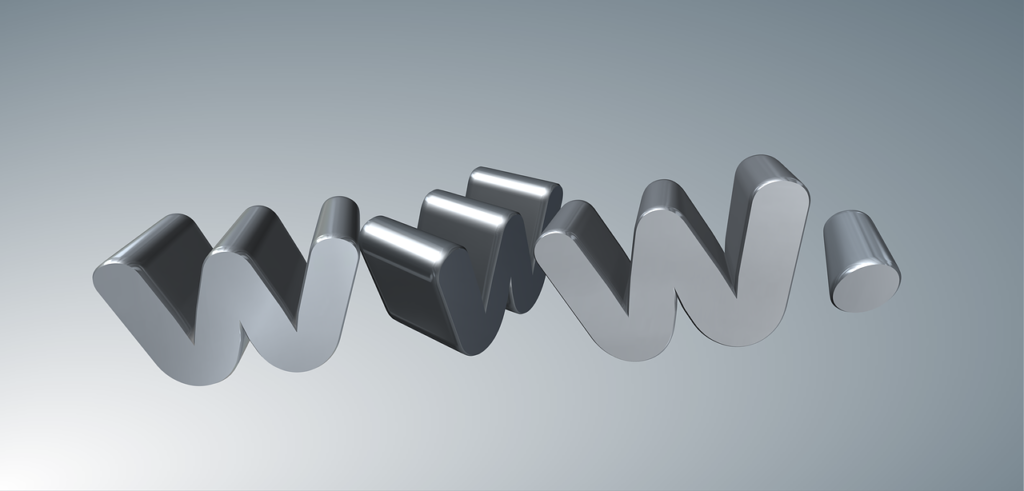
Step 1: Choose the New Domain Name
The first step in redirecting an entire website to another domain is to choose the new domain name. It’s important to choose a domain name that is related to your existing website and easy to remember. Once you’ve chosen your new domain name, you will need to register it with a domain registrar.
Step 2: Set Up Hosting for the New Domain
The next step is to set up hosting for the new domain. This involves choosing a hosting provider and setting up a new hosting account. It’s important to choose a hosting provider that offers reliable and fast hosting services to ensure that your website performs well after the redirect.
Step 3: Install WordPress on the New Domain
Once you’ve set up hosting for the new domain, the next step is to install WordPress on the new domain. This can be done easily using a one-click installation process offered by most hosting providers.
Step 4: Export Content from the Old Website
Before you can redirect your old website to the new domain, you need to export all the content from the old website. This can be done using the WordPress export feature, which creates an XML file containing all the posts, pages, comments, and other content on your website.
Step 5: Import Content into the New Website
Once you’ve exported the content from the old website, the next step is to import it into the new website. This can be done using the WordPress import feature, which allows you to upload the XML file created in step 4.
Step 6: Set Up Redirects from the Old Website to the New Domain
Now that you have all your content on the new website, it’s time to set up redirects from the old website to the new domain. This can be done using a .htaccess file on the old website, which redirects all traffic from the old website to the new domain. The .htaccess file can be created manually or using a plugin.
There are a few options for setting up redirects from the old website to the new domain:
Option 1: .htaccess Redirects
The .htaccess file is a configuration file used by Apache servers to configure website settings. You can use this file to set up redirects from your old website to your new domain.
To set up redirects using the .htaccess file, you will need to:
- Create a backup of your old website’s .htaccess file.
- Open the .htaccess file and add the following code to redirect all traffic from the old domain to the new domain:
RewriteEngine On
RewriteCond %{HTTP_HOST} ^old-domain.com$ [OR]
RewriteCond %{HTTP_HOST} ^www.old-domain.com$
RewriteRule (.*)$ http://www.new-domain.com/$1 [R=301,L]
- Save the .htaccess file and upload it to the root directory of your old website.
This code tells Apache to redirect all traffic from the old domain (both with and without the “www” prefix) to the corresponding URL on the new domain.
Option 2: WordPress Plugin Redirects
If you prefer not to edit the .htaccess file manually, you can use a WordPress plugin to set up redirects. There are several plugins available that can help you with this, including:
- Redirection: This plugin allows you to set up redirects from within the WordPress dashboard. You can create 301, 302, and 307 redirects, and monitor 404 errors.
- Simple 301 Redirects: This plugin allows you to set up simple redirects from one URL to another. It’s a lightweight plugin that is easy to use.
- Safe Redirect Manager: This plugin allows you to set up redirects using a simple interface. You can create redirects based on URL patterns and conditions, and monitor 404 errors.
To set up redirects using a WordPress plugin, you will need to:
- Install and activate the plugin of your choice.
- Open the plugin settings page and create a new redirect.
- Enter the old URL and the new URL, and save the redirect.
The plugin will then handle the redirects for you.
Option 3: DNS Redirects
Another option for redirecting your old website to your new domain is to use DNS redirects. This involves configuring your DNS settings to point your old domain to your new domain.
To set up DNS redirects, you will need to:
- Log in to your domain registrar’s website and locate the DNS settings for your old domain.
- Create a new CNAME record that points to your new domain.
- Save the changes and wait for the DNS changes to propagate.
This will redirect all traffic from your old domain to your new domain.
Examples:
Old URL: https://www.old-domain.com/old-page New URL: https://www.new-domain.com/new-page
Option 1:
RewriteEngine On
RewriteCond %{HTTP_HOST} ^old-domain.com$ [OR]
RewriteCond %{HTTP_HOST} ^www.old-domain.com$
RewriteRule (.*)$ http://www.new-domain.com/$1 [R=301,L]Option 2:
Using the Redirection plugin:
- Install and activate the plugin.
- Open the plugin settings page and create a new redirect.
- Enter the old URL (“https://www.old-domain.com/old-page”) and the new URL (“https://www.new-domain.com/new-page”).
- Save the redirect.
Option 3:
- Log in to your domain registrar’s website and locate the DNS settings for your old domain.
- Create a new CNAME record that points to your new domain (“www.new-domain.com”).
- Save the changes and wait for the DNS changes to propagate.
Conclusion:
Setting up redirects from the old website to the new domain is an important step in the process of redirecting your website without losing search engine rankings. There are several options available for setting up redirects, including .htaccess redirects, WordPress plugin redirects, and DNS redirects. Depending on your preference and technical expertise, you can choose the option that works best for you. Remember to test your redirects thoroughly and monitor your website’s traffic and search engine rankings to ensure that the redirection process is successful.
Step 7: Verify the Redirects
Once you’ve set up the redirects, it’s important to verify that they are working correctly. This can be done by visiting the old website and ensuring that all links redirect to the new domain. You can also use a tool like Google Search Console to check for any errors or warnings related to the redirect.
Preserving the URL Structure
One of the most important things to consider when redirecting an entire website to another domain is preserving the URL structure. This means ensuring that all the URLs on the old website are redirected to their corresponding URLs on the new website.
To preserve the URL structure, it’s important to use a 301 redirect, which is a permanent redirect that tells search engines that the old URL has been permanently moved to a new URL. This ensures that search engines transfer the search engine rankings of the old URL to the new URL.
Precautions to Take
When redirecting an entire website to another domain, it’s important to take a few precautions to ensure that the process goes smoothly. Here are some things to consider:
- Backup your website before making any changes.
- Use a reliable hosting provider to ensure that your website performs well
5 Possible Search Terms:
- “A Comprehensive Guide to Redirecting Your Website to a New Domain Without Losing Search Engine Rankings”
- “The Ultimate Checklist for a Smooth Website Domain Redirect”
- “How to Preserve Your Website’s SEO Rankings During a Domain Change”
- “5 WordPress Plugins to Help You Redirect Your Website to a New Domain”
- “What You Need to Know Before Redirecting Your Website Domain: Tips and Best Practices”
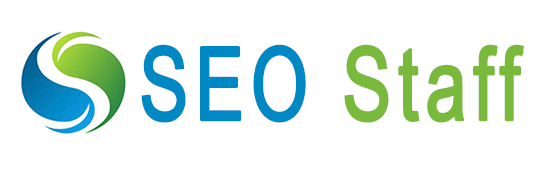
0 Comments